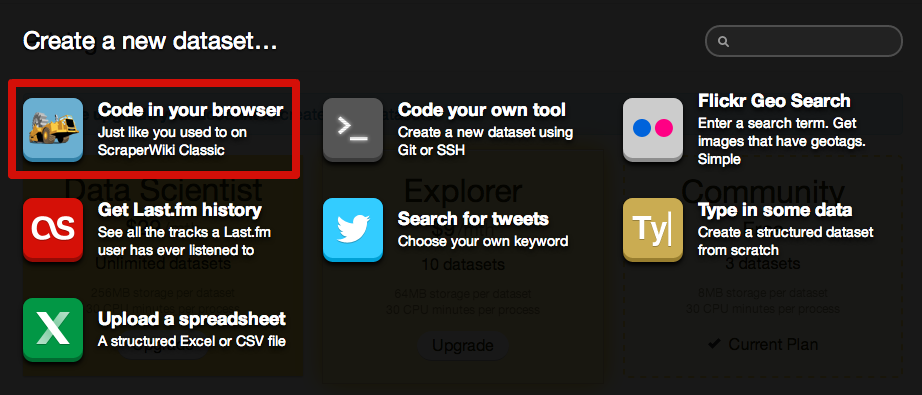
A step-by-step guide for the 2013 AAJA National Convention session Webscraping 101, hosted by Frank Bi, Dan Hill and Albert Sun. Follow this tutorial and we guarantee you will take home a spreadsheet of farmer's markets. Yay structured data!
You can see the finished scraper code we'll be writing here or with extra comments here.
There are lots of ways to scrape, but we'll use ScraperWiki - a service that lets you write and run scrapers and save data on its website - for this workshop.
Sign up for an account on the ScraperWiki website and select "Create a new dataset." Then select "Code in your broweser" and choose Python as your language.
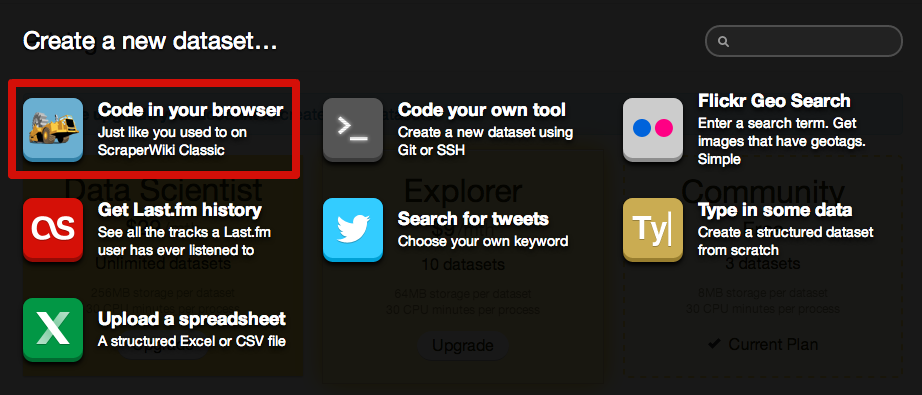
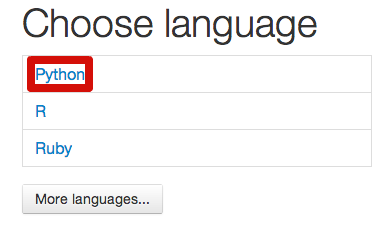
Before we start scraping, we need to study the HTML on our pages to determine our gampeplan for scraping the data. In particular, there are two big questions we need to answer:
How do we scrape data out of a page? How do we proceed to other pages?
Let's take a look at our website, Frank's list of New York City Farmers' Markets. Open your browser's web inspector or view the page source. You'll see the data we want is kept in a big HTML table inside <td> tags. So, in order to scrape data out of the page, we'll need to get the text out of all the <td> tags.
Now check out the links at the top of the page. You'll see the links are inside a <ul> tag with the id "pages". The links take you to pages with URL endings: /page1.html, /page2.html, /page3.html. This tells us we'll need to collect all those links from the "pages" <ul> and scrape the tables on each of those links. Plan! Now let's start scraping.
We'll start by attacking the first part of our gameplan: scraping a single page by getting text out of <td> tags in the <table>.
ScraperWiki lets you use different code libraries to scrape, but we're going to use the Python libraries BeautifulSoup. Import the BeautifulSoup library to our scraper:
#!/usr/bin/env python
import scraperwiki
import requests
from bs4 import BeautifulSoup
Now we're ready to get our first page to scrape. We're scraping from Frank's website, so let's make a variable called base_url to store the URL to Frank's page.
base_url = 'http://frankbi.com/aaja/farmermarkets/page1.html'
We scrape a page by getting requesting the page and "soupifying" it with BeautifulSoup. In other words:
html = requests.get(base_url)
soup = BeautifulSoup(html.content, "html.parser")
This uses the requests library to get the HTML from the base_url variable and "soupifies" the HTML with BeautifulSoup, which lets us use commands from the BeautifulSoup library to select content. We can select the big <table> tag like this:
table = soup.findAll('table')
The findAll command returns a list with everything that matches what you want to find, in this case <table> tags inside the soupified page. We set the result of the findAll command to a variable, so now the variable table is storing everything on the page in a <table> tag. That means it contains the <td> tags that contain the text data we want to scrape, nested in <tr> row tags. Beautiful Soup lets us select within the table variable, so we can grab all those <tr> tags and put them in another variable:
rows = table[0].findAll("tr")
Recall findAll returns a list of the elements that match your query, so we call findAll on the first element of the list in the table variable, table[0].
Likewise, now the rows variable is a list with all the <tr> rows and the <td> tags inside them. We need to go through each of the rows and get the text in the <td>s, so we will use a python loop. Also, we need to skip the <th> tags because all the data we really want are in <td> tags.
if len(soup.findAll('th')) > 0:
rows = rows[1:]
for row in rows:
cells = row.findAll('td')
data = {
'county' : cells[0].get_text(),
'market' : cells[1].get_text(),
'address' : cells[2].get_text(),
'city' : cells[3].get_text(),
'state' : cells[4].get_text(),
'zip_code' : cells[5].get_text(),
'geo' : cells[6].get_text() + ',' + cells[7].get_text()
}
print data
The cells variable holds a list of all the <td> tags in the current row, and we index into cells to get the text we want by calling the BeautifulSoup function get_text(). Now we're scraping!
We can scrape text out of the HTML tables on a page and now we need to scrape all five of the pages on Frank's site. As we discussed in part 2, we need to get the links out of the <ul> tag with the "pages" id and visit all those links. Let's start by initializing a list called page_array just below our base_url variable that will hold the links to each of the pages.
page_array = []
Now let's grab that <ul> with id "pages" and loop through all the <a> tags inside it to grab their links and append them to the page_array list. Write the following code below your page_array variable.:
page_list = soup.findAll(id='pages')
pages = page_list[0].findAll('a')
for page in pages:
page_array.append(page.get('href'))
Now page_array holds links, or the suffixes (remember the links are in the form "/page1.html", "/page2.html", etc.). We need to go to each page by concatenating the base_url with these link suffixes and call the code for scraping HTML table. This means we have to change our base_url variable:
base_url = 'http://frankbi.com/aaja/farmermarkets/'
Let's take a step back and make some functions so we can reuse the code we've written for different pages.
def get_pages():
html = requests.get(base_url)
soup = BeautifulSoup(html.content, "html.parser")
page_list = soup.findAll(id='pages')
pages = page_list[0].findAll('a')
for page in pages:
page_array.append(page.get('href'))
def scrape_page(page):
html = requests.get(page)
soup = BeautifulSoup(html.content, "html.parser")
table = soup.findAll('table')
rows = table[0].findAll('tr')
if len(soup.findAll('th')) > 0:
rows = rows[1:]
for row in rows:
cells = row.findAll('td')
data = {
'county' : cells[0].get_text(),
'market' : cells[1].get_text(),
'address' : cells[2].get_text(),
'city' : cells[3].get_text(),
'state' : cells[4].get_text(),
'zip_code' : cells[5].get_text(),
'lat' : cells[6].get_text(),
'lon' : cells[7].get_text()
}
Now get_pages() is the function that fills the page_array variable, and scrape_page() is a function that takes a URL and scrapes the table on that page. We have to run get_pages() first to fill page_array, then loop through page_array to call scrape_page() on the links. Since page_array contains link suffixes, we have to concatenate base_url with each link in page_array. Finally, we use a python list comprehension to loop the links, because we fancy like that. Add these lines to the bottom of your scraper code:
get_pages()
[scrape_page(base_url + page) for page in page_array]
We almost have structured data! Right now our scraper is just grabbing text and printing it, but we want to save the data we scraped and download it in a spreadsheet. ScraperWiki let's us save data to their website and download that data in different formats.
We've been saving our scraped data to a variable called data, which is a dictionary that holds the scraped text as values to its keys. ScraperWiki let's us save that data to a database by unpacking that dictionary variable. Add this line beneath the data variable on the same level of indentation:
scraperwiki.sql.save(data.keys(), data)
Running your scraper code now will save data to ScraperWiki. We can look at that data in a table on the ScraperWiki site or download the data as a spreadsheet.
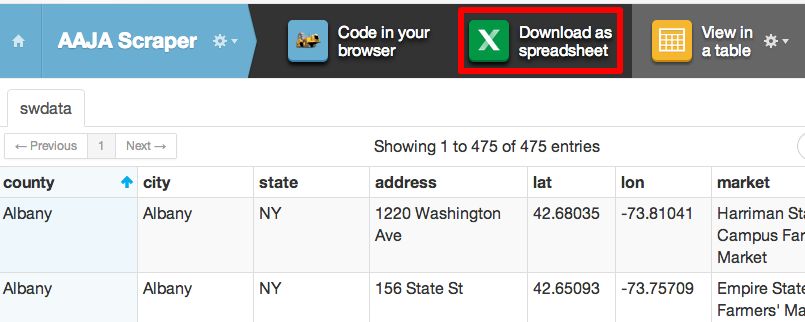
You did it, structured data is yours to analayze!
ScraperWiki is a handy service, but there are lots of tools and techniques for scraping. Some open source tools built by journalists include Upton and Haystax.